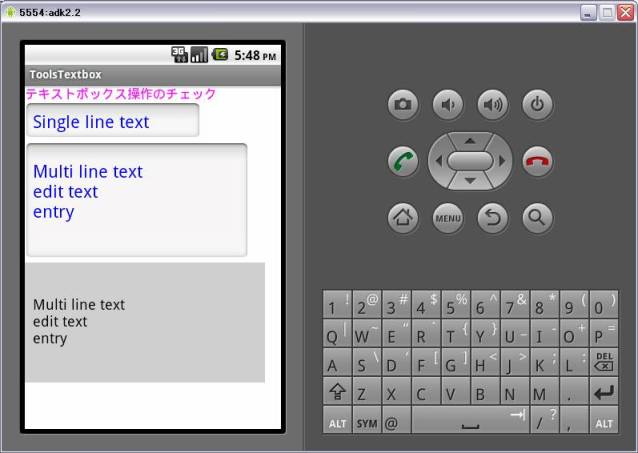package com.proto.toolstextbox;
import android.app.Activity;
import android.os.Bundle;
import android.graphics.Color;
import android.widget.EditText;
import android.widget.TextView;
import android.widget.LinearLayout;
import android.view.KeyEvent;
//import android.view.Window;
public class ToolsTextbox extends Activity
implements TextView.OnEditorActionListener {
private final static int MatchParent=LinearLayout.LayoutParams.MATCH_PARENT;
private final static int WrapContent=LinearLayout.LayoutParams.WRAP_CONTENT;
// テキストボックス( エディットテキスト)の定義
EditText editText;
EditText monitor;
/** Called when the activity is first created. */
@Override
public void onCreate(Bundle savedInstanceState) {
super.onCreate(savedInstanceState);
// setContentView(R.layout.main);書き換え
// ウィンドウタイトルの非表示
// requestWindowFeature(Window.FEATURE_NO_TITLE);
// レイアウトの生成
LinearLayout layout=new LinearLayout(this);
layout=new LinearLayout(this);
layout=new LinearLayout(this);
layout.setBackgroundColor(Color.WHITE); // 背景色の指定
layout.setOrientation(LinearLayout.VERTICAL); // HORIZONTAL, VERTICAL
setContentView(layout);
// テキストの生成
TextView txtView = new TextView(this);
txtView.setTextColor(Color.MAGENTA);
txtView.setTextSize(16f);
txtView.setText("テキストボックス操作のチェック");
layout.addView(txtView,
new LinearLayout.LayoutParams(MatchParent,WrapContent));
// テキストボックス( エディットテキスト)の生成
editText=new EditText(this);
editText.setTag("single");
editText.setTextColor(Color.BLUE);
editText.setTextSize(22f);
editText.setText("ここには1行入力",EditText.BufferType.NORMAL);
editText.setSelectAllOnFocus(true);
editText.setSingleLine();
editText.setOnEditorActionListener(this);
layout.addView(editText,new LinearLayout.LayoutParams(220,50));
editText=new EditText(this);
editText.setTag("multi");
editText.setTextColor(Color.BLUE);
editText.setTextSize(22f);
editText.setText("ここには複数行入力",EditText.BufferType.NORMAL);
editText.setSelectAllOnFocus(true);
editText.setOnEditorActionListener(this);
layout.addView(editText,new LinearLayout.LayoutParams(280,150));
monitor=new EditText(this);
monitor.setTag("monitor");
monitor.setTextColor(Color.BLACK);
monitor.setBackgroundColor(Color.CYAN);
monitor.setTextSize(18f);
monitor.setText("ここにモニター",EditText.BufferType.NORMAL);
monitor.setEnabled(false);
layout.addView(monitor,new LinearLayout.LayoutParams(300,150));
}
@Override
// エディットテキストエンターキーの処理
public boolean onEditorAction(TextView textview, int id, KeyEvent keyevent) {
// タグ情報の取得
String tag=(String)textview.getTag();
// キーコード情報の取得
//String keyCode=String.valueOf(keyevent.getKeyCode());
// エディットテキスト情報の取得
EditText txt=(EditText)textview;
monitor.setText(txt.getText());
if (tag.equals("single")) {
monitor.setBackgroundColor(Color.CYAN);
}else if (tag.equals("multi")) {
monitor.setBackgroundColor(Color.LTGRAY);
}
return false;
}
}
|
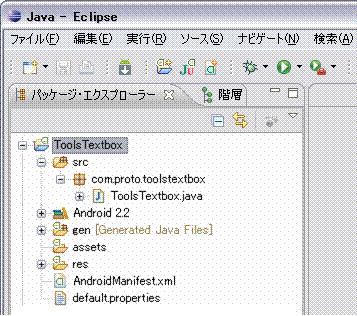 2.「 ToolsTextbox 」 を書き換え
2.「 ToolsTextbox 」 を書き換え
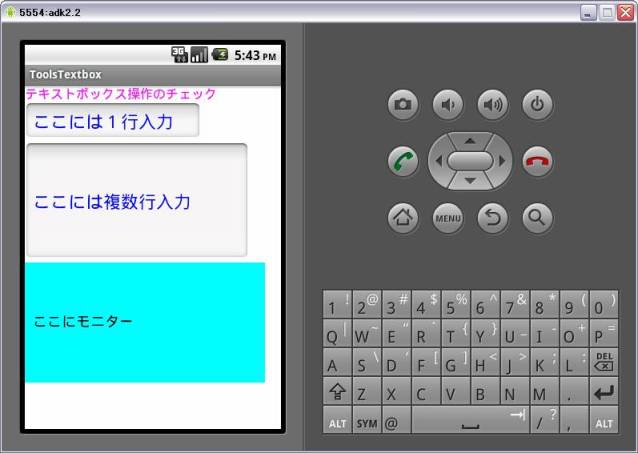 (上段のテキストボックスに入力でエンター)
(上段のテキストボックスに入力でエンター)
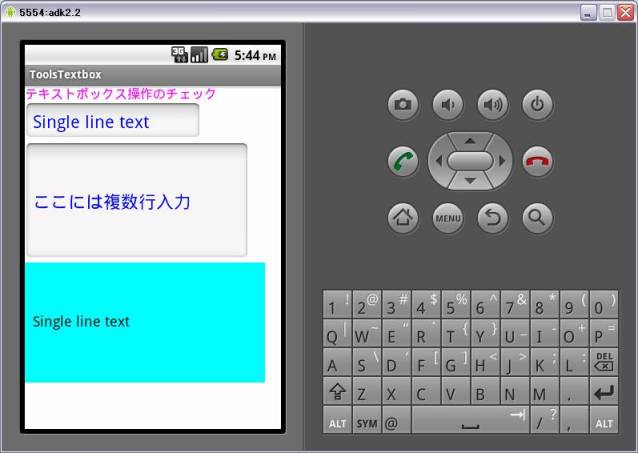 (下段のテキストボックスに入力でエンター)
(下段のテキストボックスに入力でエンター)