|
|
|
|
テクパー2020 テクニカルヘルパー |
アンドロイドアプリ開発 |
|
◆ Googleマップの表示 ・ Googleのマップを表示します |
【 実行 】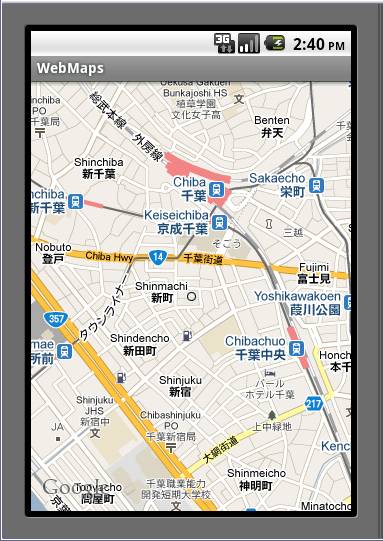
|
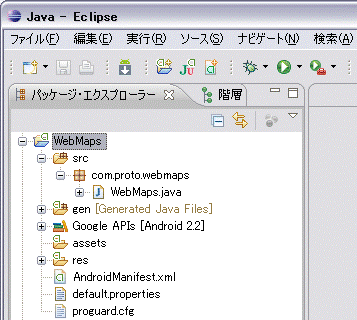
<?xml version="1.0" encoding="utf-8"?>
<manifest xmlns:android="http://schemas.android.com/apk/res/android"
package="com.proto.webmaps"
android:versionCode="1"
android:versionName="1.0">
<application android:icon="@drawable/icon" android:label="@string/app_name">
<activity android:name=".WebMaps"
android:label="@string/app_name">
<intent-filter>
<action android:name="android.intent.action.MAIN" />
<category android:name="android.intent.category.LAUNCHER" />
</intent-filter>
</activity>
<uses-library android:name="com.google.android.maps" />
</application>
<uses-permission>
android:name="android.permission.INTERNET"
</uses-permission>
</manifest>
|
package com.proto.webmaps;
import android.os.Bundle;
import com.google.android.maps.MapActivity;
import com.google.android.maps.MapController;
import com.google.android.maps.GeoPoint;
import com.google.android.maps.MapView;
//import android.view.Window;
public class WebMaps extends MapActivity {
/** Called when the activity is first created. */
@Override
public void onCreate(Bundle savedInstanceState) {
super.onCreate(savedInstanceState);
// setContentView(R.layout.main);書き換え
// ウィンドウタイトルの非表示
// requestWindowFeature(Window.FEATURE_NO_TITLE);
// マップビューの生成(取得のAndroid Maps API キーの設定)
MapView mapView=new MapView(this,"0mzcivhlTzmQy1M-7pEAag6aQGrDMGiWACCEhHw");
mapView.setEnabled(true);
mapView.setClickable(true);
setContentView(mapView);
// マップの情報
MapController mc=mapView.getController();
// マップロケーション(位置)の指定
(Googleマップのサイトから緯度(8桁)、経度(9桁)を取得)
mc.setCenter(new GeoPoint(35609127,140113235));
// マップズームの指定
mc.setZoom(16);
}
// ルートの表示
@Override
protected boolean isRouteDisplayed() {
return false;
}
}
|
AndroidManifest.xml にタグを追加 <uses-sdk android:minSdkVersion="8" /> <uses-permission android:name="android.permission.INTERNET"/> |
import com.google.android.maps.MapActivity; に変更 import android.app.Activity; ↓ import com.google.android.maps.MapActivity; |
public class WebMaps extends MapActivity { に変更
extends Activity → MapActivity
|
com.google.android.maps のリファレンス
http://code.google.com/intl/ja/android/add-ons/google-apis/reference/
com/google/android/maps/package-summary.html
|
com.google.android.maps のMapViewクラスの生成、指定
public MapView(android.content.Context context,java.lang.String apiKey)
(apikey にGoogleマップのサイトより取得の
Android Maps API キー の指定)
// マップ制御の取得
public MapController getController()
|
android.view.View のViewクラスの指定 (com.google.android.maps.MapView は android.app.Activity を継承 // ビューの有効指定(true:有効、false:無効) public void setEnabled (boolean enabled) // クリックイベントの指定(true:有効、false:無効) public void setClickable (boolean clickable) |
com.google.android.maps のMapControllerクラスの指定 public final class MapController() // マップの中心位置の指定(地理上の位置) public void setCenter(GeoPoint point) // マップのズーム指定(ズームレベル:1〜21) public int setZoom(int zoomLevel) |
com.google.android.maps のGeoPointクラスの指定 public GeoPoint(int latitudeE6, int longitudeE6) (latitudeE6:緯度 -80 〜 80)8桁 (longitudeE6:経度 -180 〜 180)9桁 // トーストの表示(アクティビティオブジェクト,表示テキスト,文字長) public static Toast makeText (Context context, CharSequence text, int duration) |
android.app.Activity のActivityクラスの指定 (com.google.android.maps.MapActivity は android.app.Activity を継承 // アクティビティのビューに配置(ビュー) public void setContentView (View view) |
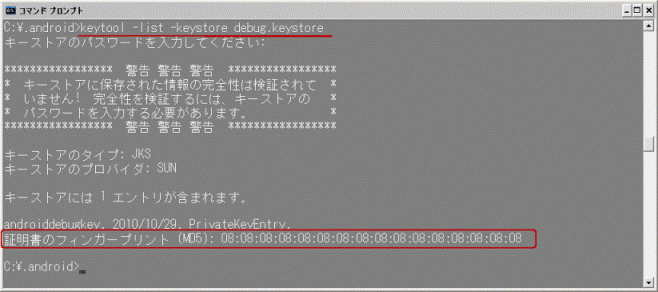 2)GoogleアカウントのWebサイトからログインします
(https://www.google.com/accounts/Login)
・Googleアカウントがない場合は、新規に登録します
3)Android Maps API Key Siginup から 「 android:apiKey 」 を取得します
(http://code.google.com/intl/ja/android/maps-api-signup.html)
・キー情報の取得設定
⇒ I have read and agree with the terms and conditions (printable version) にチェック
⇒ My certificate's MD5 fingerprint: に「証明書のフィンガープリント (MD5)」の値を入力
⇒ [Generate API Key]をクリック
2)GoogleアカウントのWebサイトからログインします
(https://www.google.com/accounts/Login)
・Googleアカウントがない場合は、新規に登録します
3)Android Maps API Key Siginup から 「 android:apiKey 」 を取得します
(http://code.google.com/intl/ja/android/maps-api-signup.html)
・キー情報の取得設定
⇒ I have read and agree with the terms and conditions (printable version) にチェック
⇒ My certificate's MD5 fingerprint: に「証明書のフィンガープリント (MD5)」の値を入力
⇒ [Generate API Key]をクリック
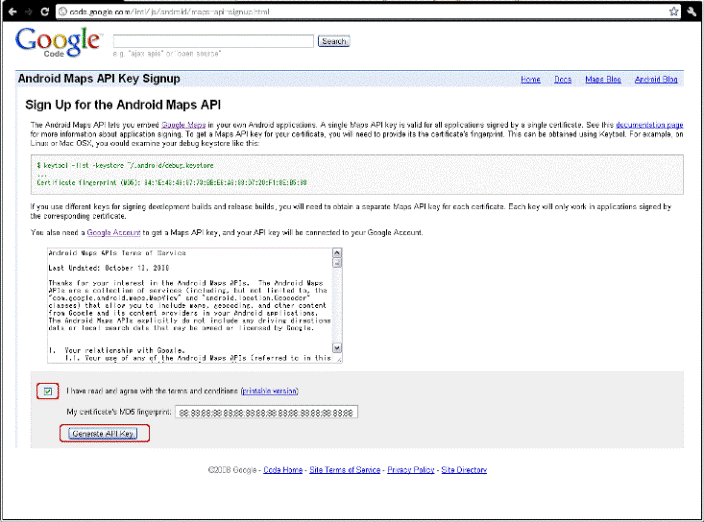 ・キー情報の取得
・キー情報の取得
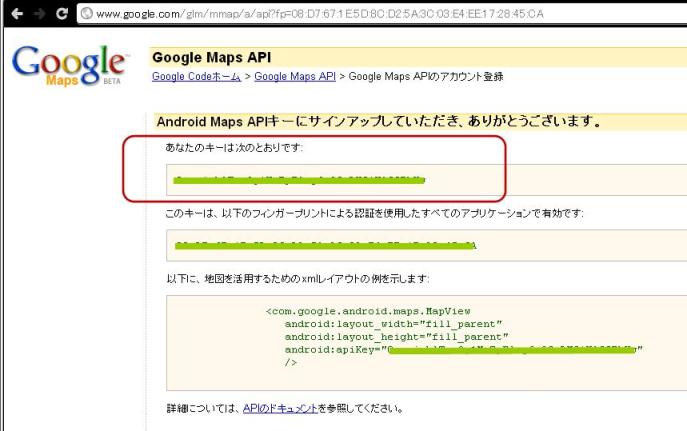
| Copyright (C) 2010 プログラミングのテクニックをあなたに!!(リトル・ヘルパー) All Rights Reserved. |